Building Accessible Web Applications
Discover best practices for creating inclusive web experiences that work for all users.
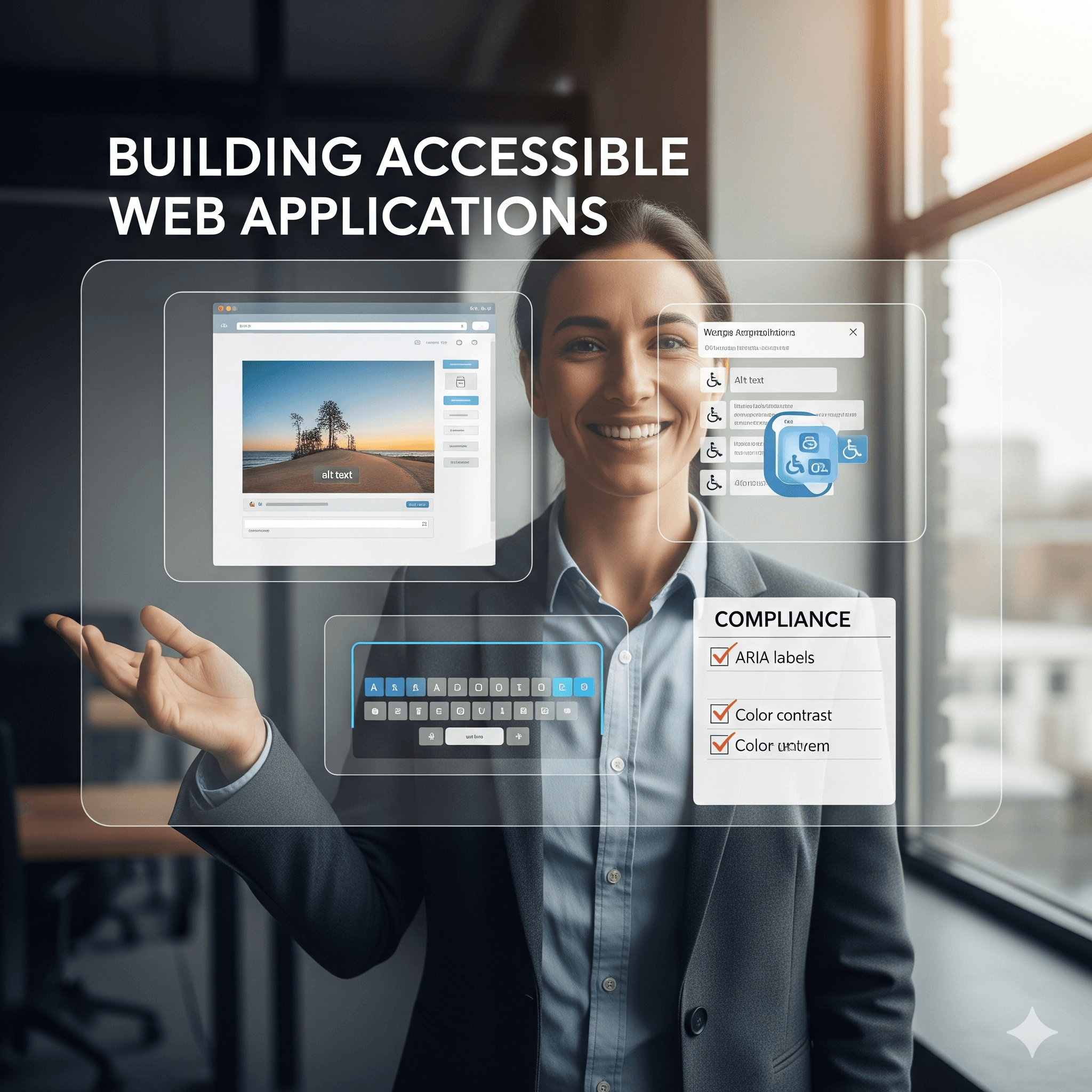
Introduction
Understanding Web Accessibility
Web accessibility means designing and developing websites that can be used by people with various abilities and disabilities. This includes visual, auditory, motor, and cognitive impairments that affect how users interact with digital content.
Accessibility Statistics
Over 1 billion people worldwide live with some form of disability. In the US, 26% of adults have a disability that impacts their daily lives, representing a significant user base that benefits from accessible design.
WCAG Guidelines Overview
The Web Content Accessibility Guidelines (WCAG) provide a comprehensive framework for web accessibility, organized around four main principles known as POUR.
| Principle | Description | Key Focus Areas | Success Criteria |
|---|---|---|---|
| Perceivable | Information must be presentable in ways users can perceive | Text alternatives, captions, color contrast | Level A, AA, AAA |
| Operable | Interface components must be operable by all users | Keyboard navigation, timing, seizures | Level A, AA, AAA |
| Understandable | Information and UI operation must be understandable | Readable text, predictable functionality | Level A, AA, AAA |
| Robust | Content must be robust enough for various assistive technologies | Valid code, compatibility | Level A, AA, AAA |
Semantic HTML Foundation
Proper semantic HTML provides the foundation for accessible web applications by giving content meaning and structure that assistive technologies can understand.
<!DOCTYPE html>
<html lang="en">
<head>
<meta charset="UTF-8">
<meta name="viewport" content="width=device-width, initial-scale=1.0">
<title>Accessible Page Title</title>
</head>
<body>
<header>
<nav aria-label="Main navigation">
<ul>
<li><a href="#main" class="skip-link">Skip to main content</a></li>
<li><a href="/" aria-current="page">Home</a></li>
<li><a href="/about">About</a></li>
</ul>
</nav>
</header>
<main id="main">
<h1>Page Heading</h1>
<section aria-labelledby="section-heading">
<h2 id="section-heading">Section Title</h2>
<p>Content goes here...</p>
</section>
</main>
<aside aria-label="Related links">
<!-- Sidebar content -->
</aside>
<footer>
<!-- Footer content -->
</footer>
</body>
</html>Essential Semantic Elements
- Header and Navigation: Use `
` and ` - Main Content Area: Wrap primary content in `
` element - Sectioning: Use `
`, ` `, ` - Headings: Maintain logical heading hierarchy (h1-h6)
- Lists: Use `
- `, `
- `, and `
- ` for grouped information
ARIA Labels and Roles
ARIA (Accessible Rich Internet Applications) attributes provide additional semantic information for complex interactive elements that HTML alone cannot express.
<!-- Custom button with ARIA -->
<div role="button"
tabindex="0"
aria-pressed="false"
aria-describedby="help-text"
onkeydown="handleKeyPress(event)"
onclick="toggleState()">
Toggle Feature
</div>
<div id="help-text">Press to enable or disable the feature</div>
<!-- Form with ARIA labels -->
<form>
<fieldset>
<legend>Contact Information</legend>
<label for="email">Email Address</label>
<input type="email"
id="email"
required
aria-describedby="email-error"
aria-invalid="false">
<div id="email-error" role="alert" aria-live="polite"></div>
<fieldset>
<legend>Preferred Contact Method</legend>
<input type="radio" id="contact-email" name="contact" value="email">
<label for="contact-email">Email</label>
<input type="radio" id="contact-phone" name="contact" value="phone">
<label for="contact-phone">Phone</label>
</fieldset>
</fieldset>
</form>Keyboard accessibility ensures that all interactive elements can be accessed and operated using only a keyboard, which is essential for users who cannot use a mouse.
Focus Management
class ModalManager {
constructor(modalElement) {
this.modal = modalElement;
this.focusableElements = 'button, [href], input, select, textarea, [tabindex]:not([tabindex="-1"])';
this.previousFocus = null;
}
open() {
this.previousFocus = document.activeElement;
this.modal.classList.add('open');
this.modal.setAttribute('aria-hidden', 'false');
// Focus first focusable element
const firstFocusable = this.modal.querySelector(this.focusableElements);
if (firstFocusable) firstFocusable.focus();
// Trap focus within modal
this.modal.addEventListener('keydown', this.trapFocus.bind(this));
document.addEventListener('keydown', this.handleEscape.bind(this));
}
close() {
this.modal.classList.remove('open');
this.modal.setAttribute('aria-hidden', 'true');
// Return focus to trigger element
if (this.previousFocus) this.previousFocus.focus();
this.modal.removeEventListener('keydown', this.trapFocus);
document.removeEventListener('keydown', this.handleEscape);
}
trapFocus(event) {
const focusableElements = [...this.modal.querySelectorAll(this.focusableElements)];
const firstElement = focusableElements[0];
const lastElement = focusableElements[focusableElements.length - 1];
if (event.key === 'Tab') {
if (event.shiftKey && document.activeElement === firstElement) {
event.preventDefault();
lastElement.focus();
} else if (!event.shiftKey && document.activeElement === lastElement) {
event.preventDefault();
firstElement.focus();
}
}
}
handleEscape(event) {
if (event.key === 'Escape') {
this.close();
}
}
}- Tab Order: Ensure logical tab sequence through interactive elements
- Focus Indicators: Provide visible focus indicators for all interactive elements
- Skip Links: Implement skip navigation for efficient keyboard browsing
- Modal Focus Trapping: Contain focus within modal dialogs
- Arrow Key Navigation: Use arrow keys for menu and widget navigation
Color and Contrast
Proper color contrast ensures that text and interactive elements are visible to users with visual impairments, including color blindness and low vision.
| Content Type | WCAG AA Ratio | WCAG AAA Ratio | Examples |
|---|---|---|---|
| Normal Text | 4.5:1 | 7:1 | Body text, paragraphs |
| Large Text | 3:1 | 4.5:1 | Headings, bold text ≥18pt |
| UI Components | 3:1 | N/A | Buttons, form controls |
| Graphical Elements | 3:1 | N/A | Icons, charts, diagrams |
:root {
/* High contrast color palette */
--primary-color: #1366d6; /* 4.5:1 contrast on white */
--secondary-color: #6c757d;
--success-color: #198754;
--error-color: #dc3545;
--text-color: #212529; /* 16.9:1 contrast on white */
--background-color: #ffffff;
}
/* Focus indicators */
:focus {
outline: 2px solid var(--primary-color);
outline-offset: 2px;
}
/* Never remove focus outline without replacement */
:focus:not(:focus-visible) {
outline: none;
}
:focus-visible {
outline: 2px solid var(--primary-color);
outline-offset: 2px;
}
/* High contrast mode support */
@media (prefers-contrast: high) {
:root {
--primary-color: #000000;
--background-color: #ffffff;
--text-color: #000000;
}
}
/* Reduce motion for accessibility */
@media (prefers-reduced-motion: reduce) {
*,
*::before,
*::after {
animation-duration: 0.01ms !important;
animation-iteration-count: 1 !important;
transition-duration: 0.01ms !important;
}
}Form Accessibility
Accessible forms are crucial for user interaction and data collection. Proper labeling, error handling, and validation feedback ensure all users can successfully complete forms.
<form aria-labelledby="form-title" novalidate>
<h2 id="form-title">Registration Form</h2>
<div class="form-group">
<label for="username" class="required">Username</label>
<input type="text"
id="username"
name="username"
required
aria-describedby="username-help username-error"
aria-invalid="false">
<div id="username-help" class="help-text">
Must be 3-20 characters long
</div>
<div id="username-error" role="alert" aria-live="polite" class="error-message">
<!-- Error message inserted here -->
</div>
</div>
<fieldset>
<legend>Account Type</legend>
<div class="radio-group" role="radiogroup" aria-required="true">
<input type="radio" id="personal" name="account-type" value="personal">
<label for="personal">Personal Account</label>
<input type="radio" id="business" name="account-type" value="business">
<label for="business">Business Account</label>
</div>
</fieldset>
<div class="form-group">
<label for="newsletter">Email Preferences</label>
<input type="checkbox"
id="newsletter"
name="newsletter"
value="subscribe"
aria-describedby="newsletter-desc">
<label for="newsletter" class="checkbox-label">Subscribe to newsletter</label>
<div id="newsletter-desc" class="help-text">
Receive weekly updates and tips
</div>
</div>
<button type="submit" aria-describedby="submit-help">
Create Account
</button>
<div id="submit-help" class="help-text">
By submitting, you agree to our terms of service
</div>
</form>Screen Reader Optimization
Screen readers convert digital text to speech or braille output. Optimizing for screen readers involves providing comprehensive text alternatives and proper document structure.
Alternative Text Guidelines
<!-- Informative image -->
<img src="sales-chart.png"
alt="Sales increased 25% from Q1 to Q2 2024, rising from $40,000 to $50,000">
<!-- Decorative image -->
<img src="decorative-border.png" alt="" role="presentation">
<!-- Functional image (button) -->
<button type="submit">
<img src="search-icon.svg" alt="Search">
</button>
<!-- Complex image with long description -->
<figure>
<img src="complex-diagram.png"
alt="Website architecture diagram"
aria-describedby="diagram-description">
<figcaption id="diagram-description">
The diagram shows three main components:
Client browsers connect to a load balancer,
which distributes requests to multiple web servers,
which in turn connect to a database cluster.
</figcaption>
</figure>Testing Accessibility
Regular accessibility testing ensures your web application remains inclusive throughout development and maintenance cycles.
Testing Methods
- Automated Testing: Use tools like axe-core, Pa11y, or WAVE for initial scans
- Manual Testing: Navigate using only keyboard and screen readers
- User Testing: Include users with disabilities in testing process
- Code Review: Check for semantic HTML and ARIA implementation
- Browser Testing: Test across different browsers and assistive technologies
// Jest test with axe-core
import { axe, toHaveNoViolations } from 'jest-axe';
import { render } from '@testing-library/react';
expect.extend(toHaveNoViolations);
test('should not have accessibility violations', async () => {
const { container } = render(<MyComponent />);
const results = await axe(container);
expect(results).toHaveNoViolations();
});
// Cypress accessibility test
it('should be accessible', () => {
cy.visit('/page');
cy.injectAxe();
cy.checkA11y();
});
// Manual keyboard testing helper
const testKeyboardNavigation = () => {
// Focus first interactive element
const firstElement = document.querySelector('[tabindex], button, input, select, textarea, a[href]');
firstElement?.focus();
// Simulate tab navigation
let currentElement = document.activeElement;
let tabCount = 0;
while (tabCount < 50) { // Prevent infinite loop
// Simulate Tab keypress
const tabEvent = new KeyboardEvent('keydown', { key: 'Tab' });
currentElement.dispatchEvent(tabEvent);
// Check if focus moved
const newElement = document.activeElement;
if (newElement === currentElement) break;
currentElement = newElement;
tabCount++;
console.log(`Tab ${tabCount}: ${currentElement.tagName} - ${currentElement.textContent?.slice(0, 30)}`);
}
};Accessibility Testing Checklist
Test with keyboard only, verify screen reader output, check color contrast ratios, validate HTML semantics, test with zoom up to 200%, and ensure all interactive elements have accessible names.
Common Accessibility Mistakes
Understanding and avoiding common accessibility mistakes helps prevent barriers that exclude users from accessing your content.
| Mistake | Impact | Solution | WCAG Guideline |
|---|---|---|---|
| Missing alt text | Screen readers can't describe images | Add descriptive alt attributes | 1.1.1 Non-text Content |
| Insufficient color contrast | Text hard to read for low vision users | Use high contrast color combinations | 1.4.3 Contrast (Minimum) |
| Missing form labels | Form controls lack context | Associate labels with form inputs | 1.3.1 Info and Relationships |
| Inaccessible custom components | Assistive tech can't understand purpose | Add ARIA labels and roles | 4.1.2 Name, Role, Value |
| No keyboard navigation | Mouse-dependent interactions exclude users | Implement keyboard event handlers | 2.1.1 Keyboard |
Advanced Accessibility Patterns
Complex interactive components require sophisticated accessibility implementations to ensure they work properly with assistive technologies.
class AccessibleDropdown {
constructor(element) {
this.dropdown = element;
this.trigger = element.querySelector('.dropdown-trigger');
this.menu = element.querySelector('.dropdown-menu');
this.items = [...element.querySelectorAll('.dropdown-item')];
this.isOpen = false;
this.currentIndex = -1;
this.init();
}
init() {
// Set ARIA attributes
this.trigger.setAttribute('aria-haspopup', 'true');
this.trigger.setAttribute('aria-expanded', 'false');
this.menu.setAttribute('role', 'menu');
this.menu.setAttribute('aria-labelledby', this.trigger.id);
this.items.forEach(item => {
item.setAttribute('role', 'menuitem');
item.setAttribute('tabindex', '-1');
});
this.addEventListeners();
}
addEventListeners() {
this.trigger.addEventListener('click', this.toggle.bind(this));
this.trigger.addEventListener('keydown', this.handleTriggerKeydown.bind(this));
this.menu.addEventListener('keydown', this.handleMenuKeydown.bind(this));
document.addEventListener('click', this.handleOutsideClick.bind(this));
}
toggle() {
this.isOpen ? this.close() : this.open();
}
open() {
this.isOpen = true;
this.trigger.setAttribute('aria-expanded', 'true');
this.menu.classList.add('open');
this.currentIndex = 0;
this.items[0]?.focus();
}
close() {
this.isOpen = false;
this.trigger.setAttribute('aria-expanded', 'false');
this.menu.classList.remove('open');
this.currentIndex = -1;
this.trigger.focus();
}
handleMenuKeydown(event) {
switch (event.key) {
case 'ArrowDown':
event.preventDefault();
this.currentIndex = (this.currentIndex + 1) % this.items.length;
this.items[this.currentIndex].focus();
break;
case 'ArrowUp':
event.preventDefault();
this.currentIndex = this.currentIndex <= 0 ? this.items.length - 1 : this.currentIndex - 1;
this.items[this.currentIndex].focus();
break;
case 'Escape':
this.close();
break;
case 'Enter':
case ' ':
event.preventDefault();
this.items[this.currentIndex].click();
this.close();
break;
}
}
}"Accessibility is not about compliance; it's about creating inclusive experiences that work for everyone. When we design for disability, we create better experiences for all users."
— Accessibility Advocate
Legal and Business Considerations
Web accessibility is not just a moral imperative but also a legal requirement in many jurisdictions and a business necessity for reaching broader audiences.
- Legal Compliance: ADA, Section 508, EN 301 549 requirements
- Market Reach: Access to 1+ billion disabled users worldwide
- SEO Benefits: Better semantic structure improves search rankings
- Code Quality: Accessible code tends to be more maintainable
- Brand Reputation: Demonstrates commitment to inclusive values
Implementation Roadmap
Building accessibility into your development process requires systematic planning and consistent implementation across all team roles.
- Audit Current State: Identify existing accessibility barriers
- Set Standards: Adopt WCAG 2.1 AA as minimum baseline
- Train Team: Educate designers, developers, and content creators
- Integrate Testing: Add accessibility checks to CI/CD pipeline
- Monitor Progress: Regular accessibility audits and user feedback
- Iterate and Improve: Continuous improvement based on findings
Conclusion
Building accessible web applications is an ongoing commitment that benefits all users, not just those with disabilities. By following WCAG guidelines, implementing proper semantic HTML, managing focus and keyboard navigation, and conducting regular testing, you can create inclusive digital experiences that truly work for everyone. Start with the fundamentals and gradually implement more advanced accessibility patterns as your understanding and capabilities grow.
Reading Progress
0% completed
Article Insights
Share Article
Quick Actions
Stay Updated
Join 12k+ readers worldwide
Get the latest insights, tutorials, and industry news delivered straight to your inbox. No spam, just quality content.
Unsubscribe at any time. No spam, ever. 🚀
